Use View GL Transactions to research transactions that occurred in the General Ledger by entering search criteria to display transactions.
| Access |
| Grant permission to User Profiles in Access User Profiles > select a User Profile > Security > General Ledger > Menu Security > View GL Transactions. |
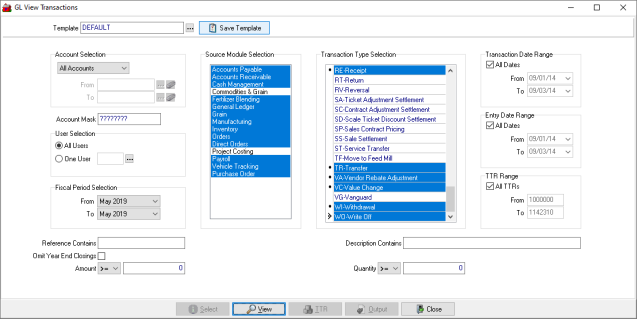
Account Selection- Select either
- All Accounts
- One Account
- Range of Accounts
Search for accounts by entering an Account Mask. Replace the question marks with a value such as all accounts that begin with "2".
In User Selection retain the default option of All Users or select One User and search the user ID.
Fiscal Period Selection defaults to the current Period. Use the drop down menu to select a different period or create a range of Periods by choosing a Period in the From and To fields.
Enter a keyword in Reference Contains to search the Reference field on transactions.
Select the checkbox Omit Year End Closings to omit viewing Year End Closings.
 Filter by dollar amount using the Amount field. Use the drop down list to select an operator and enter a dollar amount.
Filter by dollar amount using the Amount field. Use the drop down list to select an operator and enter a dollar amount.
Source Module Selection indicates all modules selected by default. Click into the column then select one or multiple Modules.
Use the Transaction Type Selection section to include all Transaction types or click into the column and select one or multiple Transaction Types.
Perform a keyword search by entering a keyword to search the Description Contains field.
 Filter by Quantity using the drop down list to select an operator and a quantity.
Filter by Quantity using the drop down list to select an operator and a quantity.
All Dates have been selected in Transaction Date Range. Remove the checkmark to focus on one day by selecting the date in both the From and To fields. Create a Date range by entering a From and To date.
Entry Date Range is set to All Entry Dates selected by default. Remove the checkmark to focus on one day by selecting the date in both the From and To fields. Create a Date range by entering a From and To date.
All TTRs select by default TTR Range. Remove the checkmark to focus on one TTR or create a TTR range by entering a From and To TTR number.
 - Select to view the transactions for the criteria selected.
- Select to view the transactions for the criteria selected.
 Return to the View GL Transactions filter screen.
Return to the View GL Transactions filter screen.
TTR- After selecting View, highlight a specific transaction and select the TTR button to open the transactions TTR.
Understanding the GL View Transactions window
After selecting View, the GL View Transactions window appears.
Summarize by- Select to receive summary information based on
- Account- Each account is totaled with the account number and debit or credit total displayed.
- Period- Receive a total for the periods selected.
- Module/Type- View totals by each module and transaction type.
- Date- Summary transactions by date
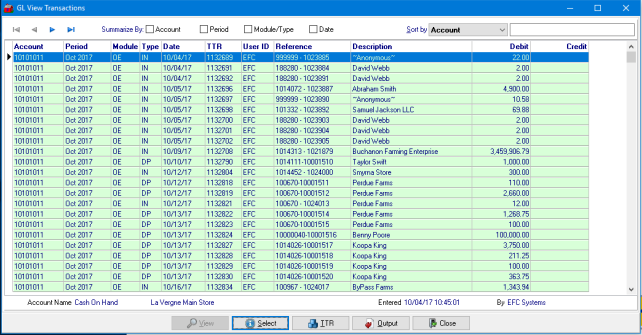
Each column provides information for transactions for the Period selected.
|
|
|
|
|
|
|
|
|
|
|
Select TTR to view the TTR of any selected transaction.
Select Output to create a Report, CSV file or Excel spreadsheet of selected GL Transactions.
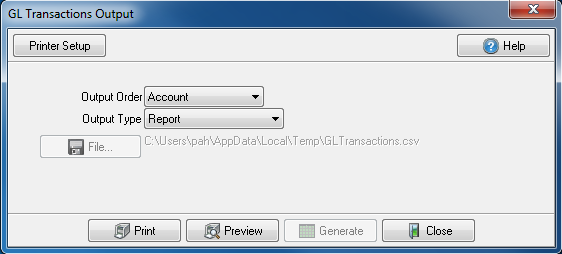
Output Order- Select the Order for the Output
|
|
|
|
|
|
|
|
|
|
Output Type- Select the Type of Output
- Report
- CSV file
- Excel Spreadsheet
![]() - Active if CSV or Excel Spreadsheet selected as the Output Type. Select the location the created Output will be saved.
- Active if CSV or Excel Spreadsheet selected as the Output Type. Select the location the created Output will be saved.